Once you have set up your eStore at yourAvon.com, you can edit the "storefront" to focus on your own style and marketing goals. First navigate to your web office. It looks like this with the "Web Office" highlighted in the main menu. There is so much you can do in your office, so it would be beneficial to spend some time here and get used to all it attributes. Today let's focus on the eStore.
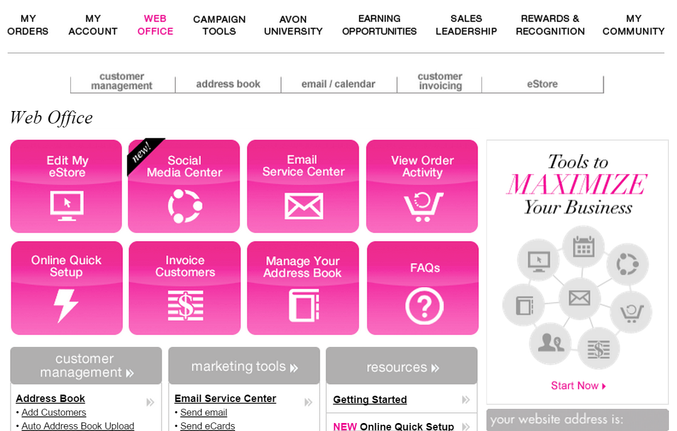
There are two ways to edit your eStore. 1. In the sub-menu you will see eStore at the far right and it's drop down menu will have an option to edit, or 2. the shortcut can be used. It's the first pink box. Once you get to the eStore, you will see the storefront which has general information, including widgets for products, recruiting, etc. Each of these widgets can be edited to fit your style of marketing, by clicking the pink box with pencil in the upper right hand corner.
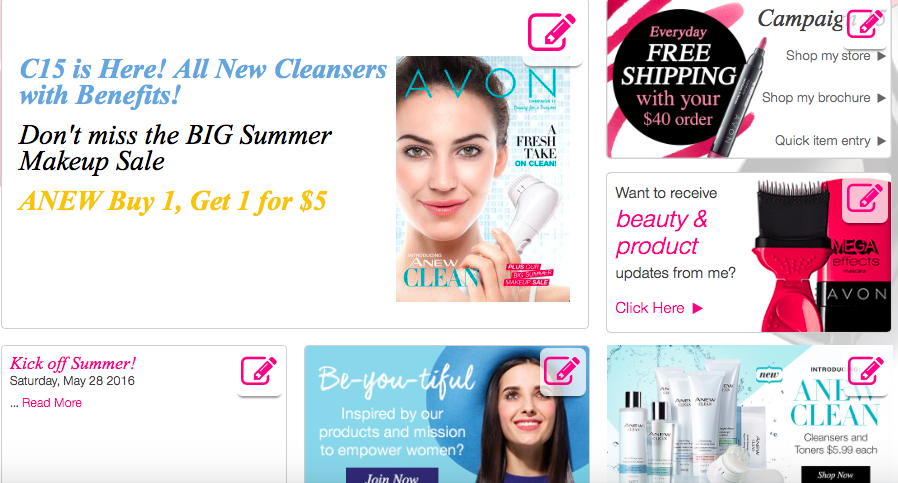
This is my eStore. As you can see I like to change the main frame to match the current campaign with some text for specials or information I think will interest my customers. I like to keep the Campaign Widget for easy links to my store, brochure or quick entry, and the update widget collects information from my customers so I can send them email specials. I also use the Blog or Twitter widget, The Be-you-tiful widget to sign up new representatives on my Team, and of course a product widget to keep my customers up to date with new products. You can customize your eStore however you like. Get creative!

No comments:
Post a Comment